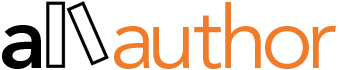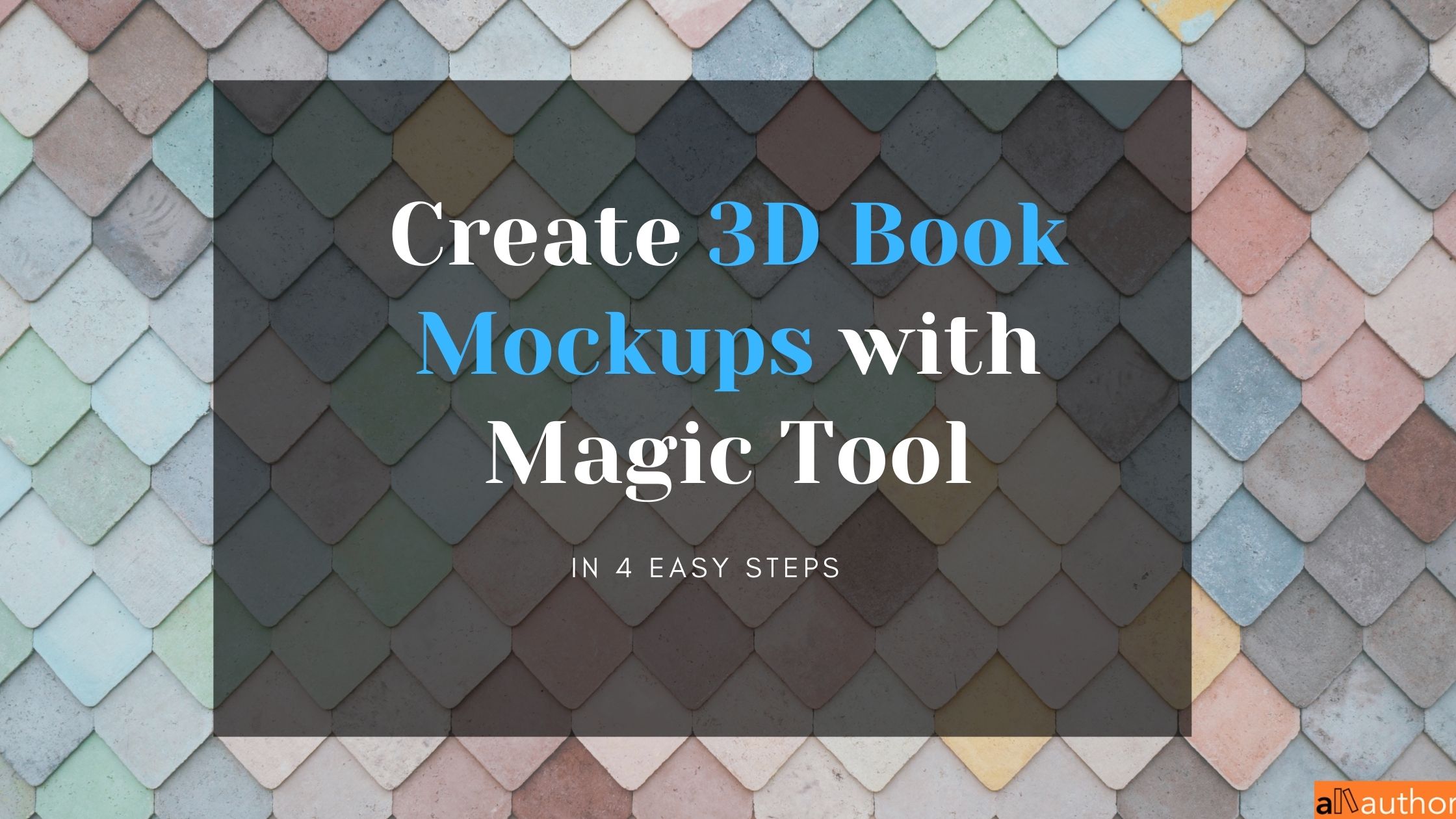Have you ever found yourself trying hard to come up with a new marketing idea?
We all know that marketing is a crucial part of book marketing and authors are expected to market their books far and wide if they want to increase their book sales.
That’s why it’s important for these authors to have access to effective book mockup designs that will help them quickly promote their work.
To begin with, you may be wondering, what is a 3D Book Mockup?
A 3D Book Mockup is a high-quality 3D rendering that depicts a front, back or side view of an actual book.
These mockups are used by authors and publishers to display their books in various settings such as on a table, on a desk or even as holding in hand. By using mockups, authors can quickly build buzz about their books without spending money on professional promotion services.
This is where our Magic Tool comes in.
This tool allows you to easily create 3D mockups of your book in less than a minute. All you have to do is add the cover image and choose a mockup theme. The result is a stunning, photo-realistic 3D mockup that you can use for marketing purposes on your website, social media and wherever else you see fit.
So how can you actually use these 3D mockups and the Magic Tool for your everyday marketing? Let’s find out.
Create 3D Book Mockups with Magic Tool (& Image Editor) in 4 Simple Steps
Step 1: Choose Your Books
Open the Magic Tool from your profile and choose the books you want to include in the mockup design.
You can choose up to five books to include in your book mockup. So if you’re planning to promote a book series, this is a great idea to create a 3D mockup of the books in your series in the same image.
If you choose multiple books, you drag and drop the book to change the order.
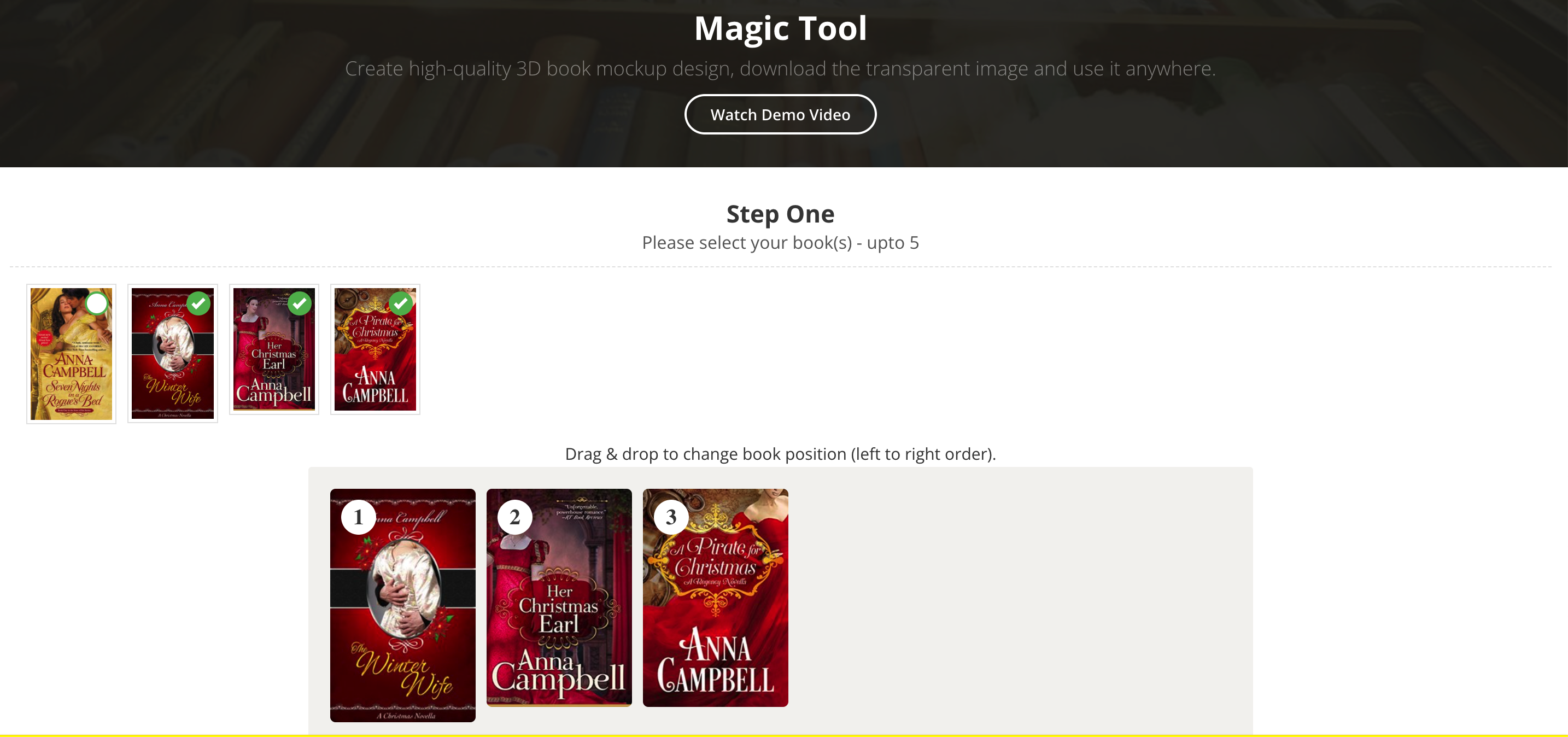
Step 2: Choose a Mockup Theme
In the next step, all you need to do is choose a mockup theme for your book(s) that you see fit. There are hundreds of 3D mockup themes based on the context and the number of books you want to include.
If you notice in the below image, you can find that the mockup themes are categorized at the top and you can choose one from these to scroll and pick a theme to go with your book(s).
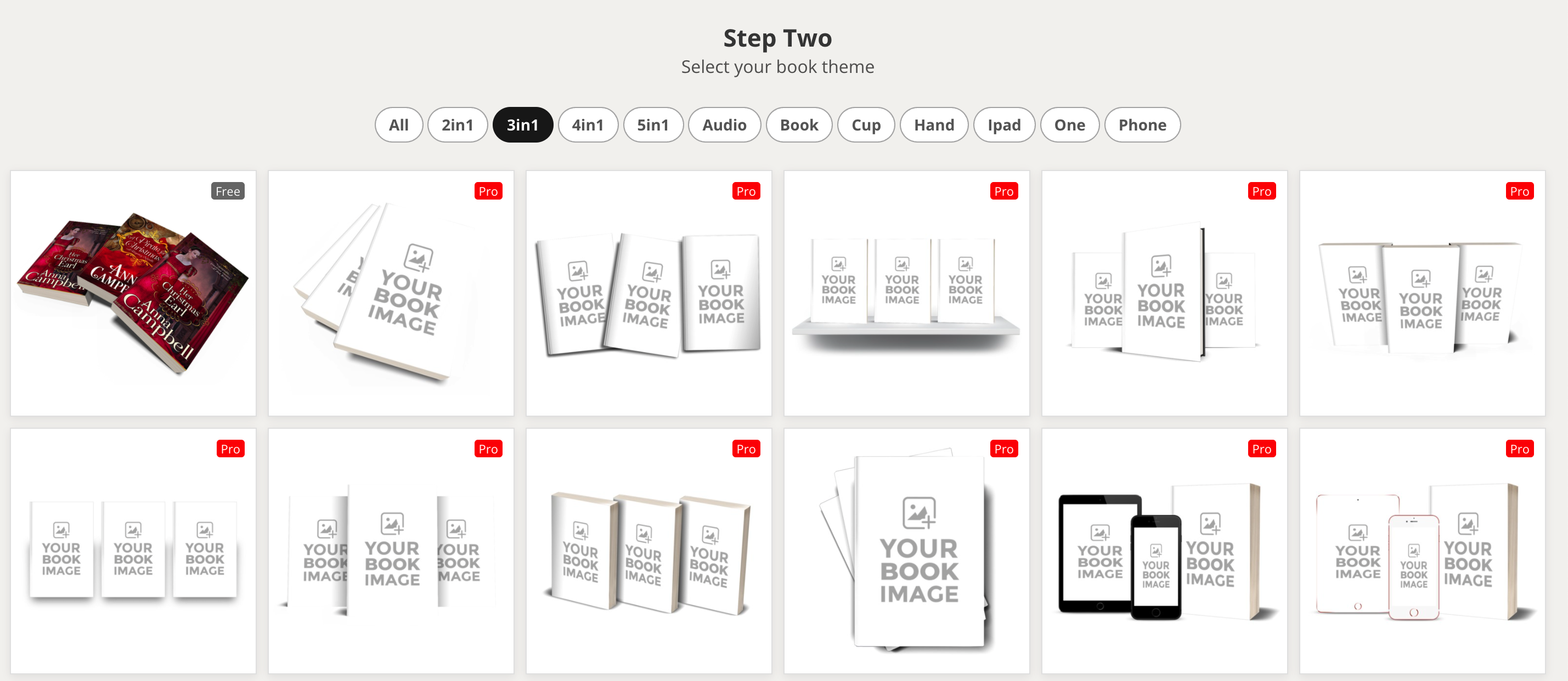
Step 3: Generate and Download the 3D Mockup
When there are multiple themes, it can be hard to choose one. But you can click on ‘Generate’ to see a mockup of how the design looks with your book(s) in it before you decide.
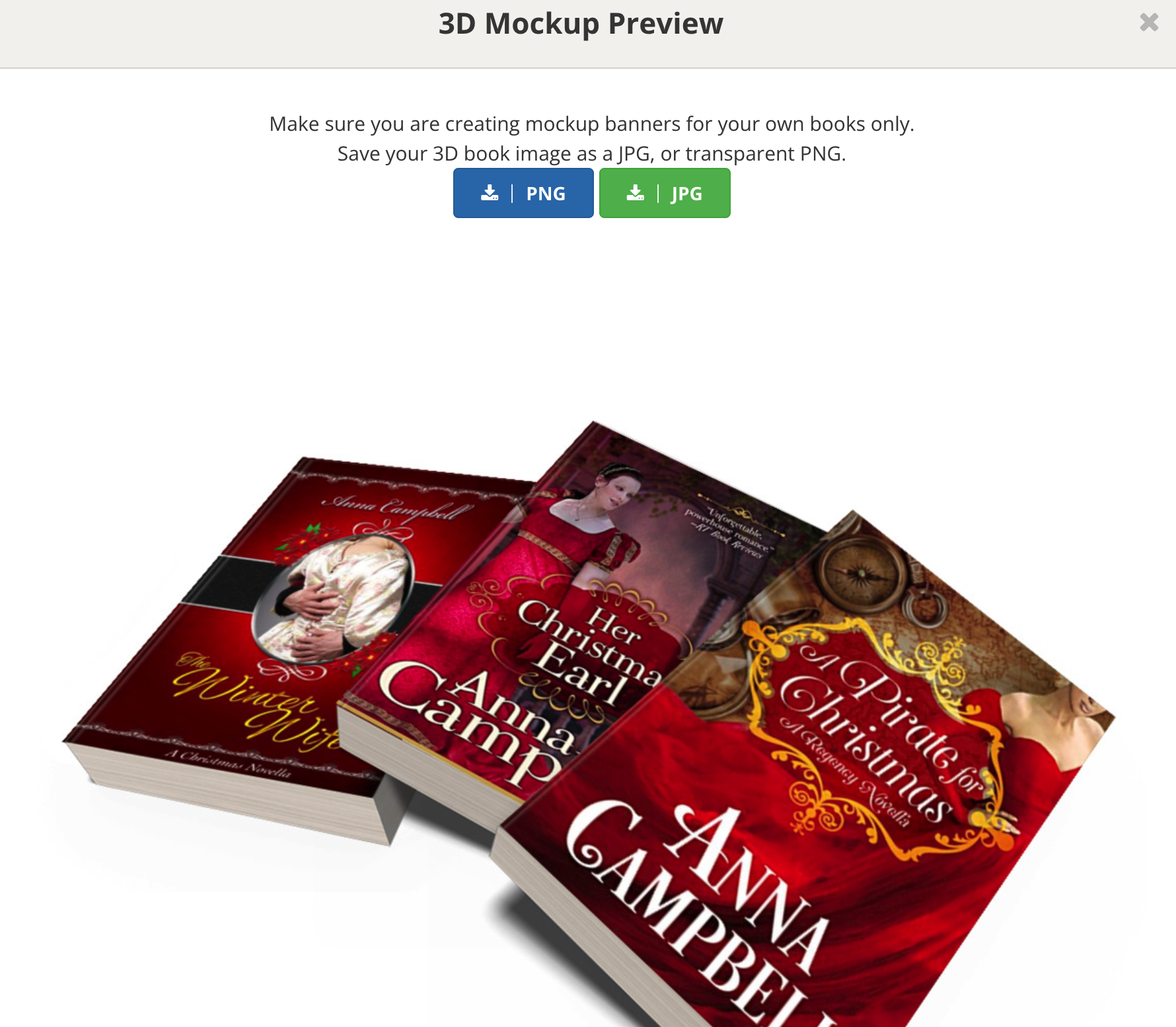 Once you’ve chosen the best 3D mockup design, you can simply click on ‘Download’ to download the book in either PNG or JPG format. If you want to try a different design, you can always go back and test another theme.
Once you’ve chosen the best 3D mockup design, you can simply click on ‘Download’ to download the book in either PNG or JPG format. If you want to try a different design, you can always go back and test another theme.
Now, you can use this image directly for your online promotions. But if you want to add some text or more design elements, you can edit this 3D mockup on Image Editor.
Step 4: Add Text and Background
You can open ‘Image Editor’ and upload the 3D mockup. You can do a lot of editing with this simple tool.
For our purpose, let’s say that we want to add a message with the mockup along with a nice background.
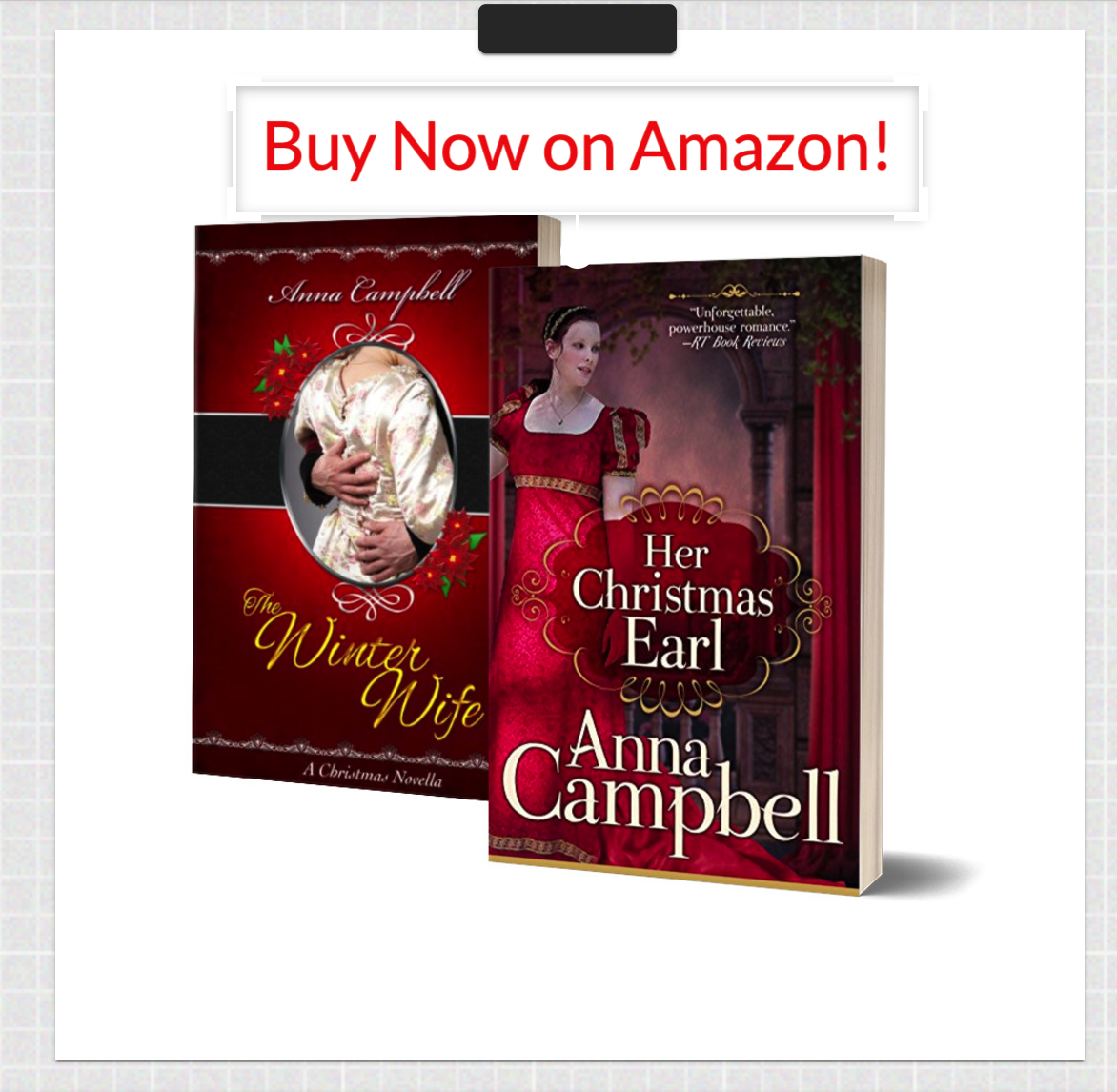 You can simply select ‘Text’ from the bottom, type in the text, choose the font, font size and the colour of the text and place it anywhere on the 3D mockup. You can also choose from the background colours available or use any copyright-free background image and add it to your mockup.
You can simply select ‘Text’ from the bottom, type in the text, choose the font, font size and the colour of the text and place it anywhere on the 3D mockup. You can also choose from the background colours available or use any copyright-free background image and add it to your mockup.
With these two simple steps, you can create a beautiful 3D mockup like this:
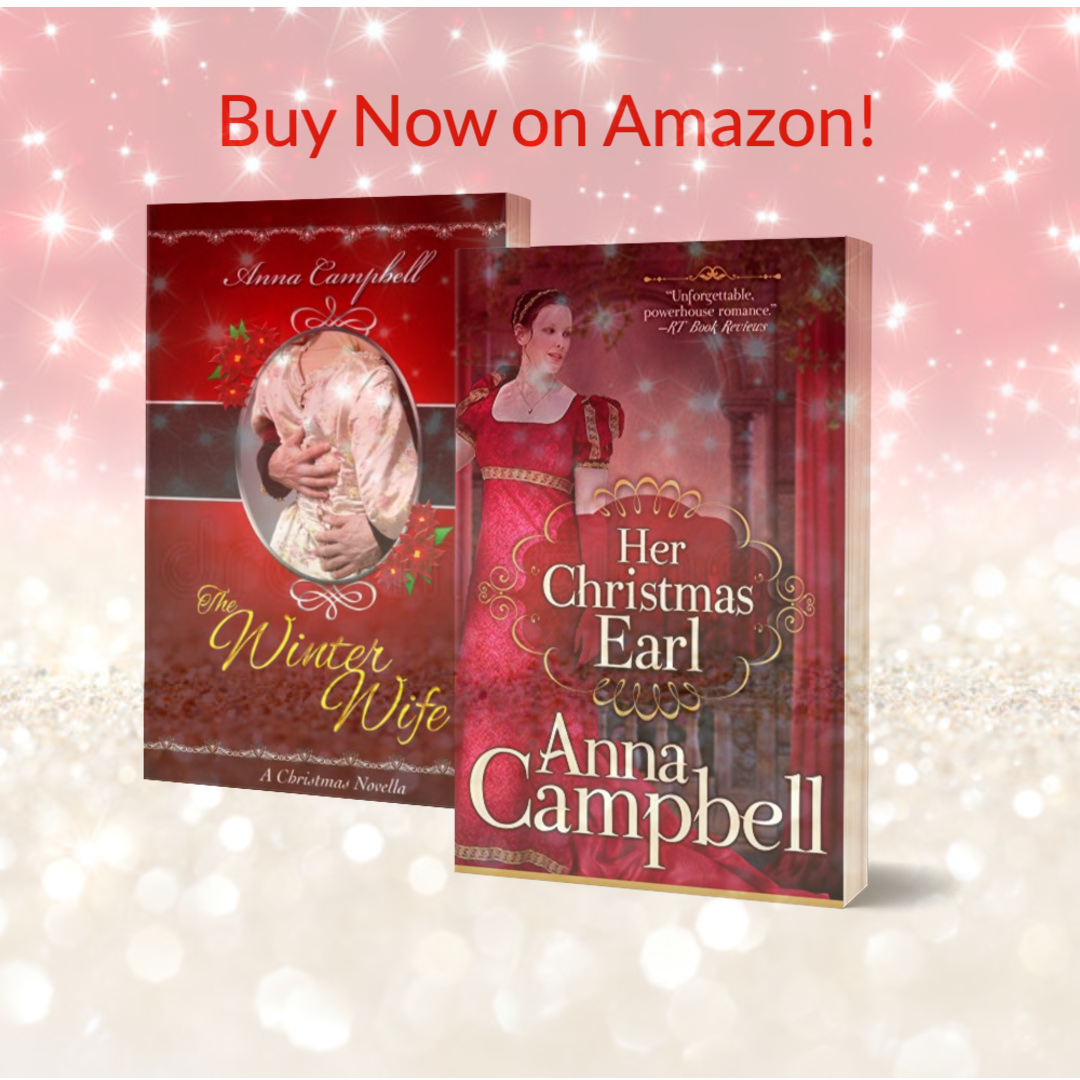 You can do more such edits on your mockup with this tool!
You can do more such edits on your mockup with this tool!
Once you have downloaded the image, you can share it anywhere on social media, websites and forums as you see fit.
You can take a look at this demo video to take you through the whole process.
Quick tip 1: You can change the background and the text for the same 3D mockup to create different images for your promotions!
Quick tip 2: If you have more than 5 books in your series, you can create 2 3D mockups of your books using the Magic Tool and use the ‘Image Overlay’ feature in the Image Editor to club the two mockups!
Every author with Pro-Membership gets unlimited access to the Magic Tool and the Image Editor. Authors with free membership have limited access (only to a few mockup themes).
So if you want to create beautiful 3D mockups of your books at a budget, you can upgrade your account to Pro-Membership now.
New to AllAuthor? Test out our free mockup themes and try your hand with the Image Editor by creating a free account!