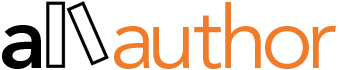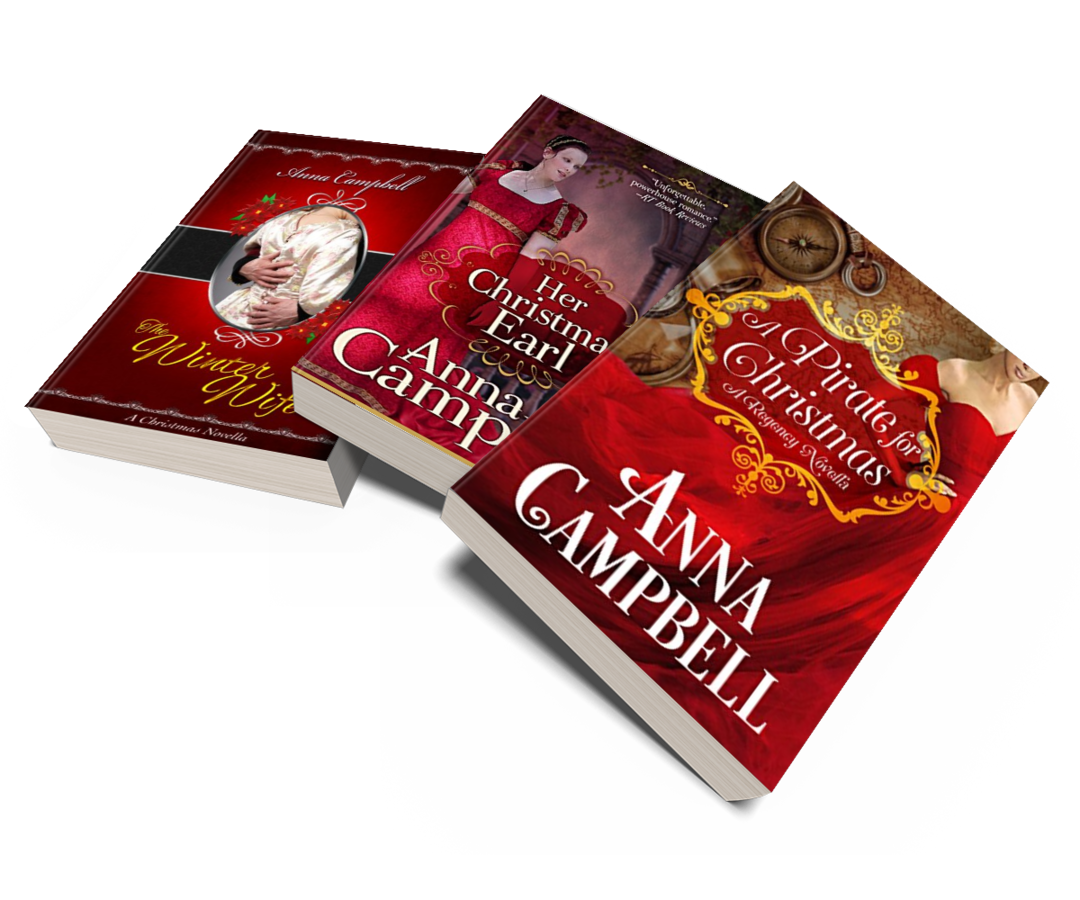The very first thing a person looks at when they land on your Facebook page is the cover image. The Facebook cover image occupies a significant portion of the screen no matter the device from which the person looks at.
This is a passive form of social media marketing wherein you try to maximize the conversion of leads who land on your Facebook author page. When we say social media marketing, many think about the posts they create or the scheduled ads with metrics and so on. But a common attraction in a Facebook page that occupies almost half of the screen in a device is the Facebook cover image.
If the image is pleasing and exciting, it encourages the user to scroll down more to look at the page and maybe know more about you. However, if you have an ancient Facebook cover image or worse, a default image of some scenery, you are losing out on the valuable screen space that is entirely up to you.
The Best Size for Facebook Cover Images
While you may want to use the best picture of your book or a nice promotional image you have created as a Facebook cover image, there are some restrictions in doing so. Not all kinds of images look good as a Facebook cover image majorly due to its landscape orientation and the specific size requirements.
According to Facebook, the right size of a Facebook cover image should be 800X312 pixels on computers and 640X360 pixels on smartphones. Therefore, the optimum size of the Facebook cover image you choose should fit into both these requirements without sacrificing the image content. Also, Facebook advises choosing a PNG file if you have texts, logos, or any other elements on the cover image that require extra clarity.
Another important factor to consider when choosing Facebook cover images in the image quality. When you consider the size of 800X312 pixels on a computer, it requires considerable quality of the image to retain its clarity.
At AllAuthor, we analyzed the right size of the Facebook cover image for both computers and smartphones and have concluded that the size of 820X360 pixels will be a perfect fit.
Creating a Perfect Facebook Cover Image with AllAuthor’s Magic Tool
At AllAuthor, we have recently released a new 3D image creation tool called the Magic Tool that has all the right elements to create a Facebook cover image.
- Creating an image in the size of 820X360 pixels, which is the ideal size for the Facebook cover image
- The option to download the image in PNG form
- The option to download the image with a transparent background, thereby providing additional editing freedom
Creating an attractive Facebook cover image for your author page is completely simple with this magic tool. With just three steps and you will have a customized Facebook cover image with your books and with your choice of customizations.
Here’s how you can create a Facebook cover image with the magic tool.
Step 1: In the first step, you can choose up to 5 book covers from the list of books shown. 
You can change the order in which you want the book to be included in the image. Alternatively, you can also just drag and drop the book cover to the below section. In the above image, I have chosen three books of the author, Anna Campbell, to create a Facebook image.
Step 2: In the next step, you will need to choose a theme from more than 100+ pre-defined theme options available. Since there are so many themes to pick, there is also a simple filter at the top from which you can look at a few selected themes. For example, if you want to convey that it is an audio book, click on ‘Audio’ at the top and the few themes we have for audiobooks will be displayed.
In this example, I have chosen the ‘3in1’ option as I have chosen three books to create the image.

Step 3: Once you have chosen the theme, click on the button ‘Generate’. You can see a small snippet of how the image would look in the place of the default theme. If you like the way it looks, you can immediately click on Download. You will be prompted to choose between downloading in JPG format or PNG format.
If you are using the book image as such, you can choose JPG. Or, if you want to download it with a transparent background, you can choose the PNG option.
The image will now be downloaded to your computer.
This is how the image looks like after I have downloaded it.

Further, you can use our tools like Image Editor to add background and all other design elements you need.
With this simple Magic Tool, you can create 3D mockups of your books and use them as Facebook cover images. It doesn’t take any more than a minute to use this simple tool.
Have you tried out our Magic Tool for Facebook cover images? Tell us about your experience.